1. 定義使用的 SPF 版本
例如: v=spf1
例如: v=spf1
2. 設定內容
例如: 授權6.6.6.6及7.7.7.7兩台郵件伺服器,設定內容如下:
ip4:6.6.6.6 ip4:7.7.7.7 ~all
例如: 授權6.6.6.6及7.7.7.7兩台郵件伺服器,設定內容如下:
ip4:6.6.6.6 ip4:7.7.7.7 ~all
設定內容可授權一到多組網路位址(IPv4 / IPv6),網路位址也能是網段(CIDR)。授權網路位址之後通常會加上all設定、include設定。
- all 機制為測試結果總是為符合(match) 。
- include 機制為觸發遞迴執行 check_host()。
例如:v=spf1 include:example.com include:example.org -all
符號 check_host()結果 處理結果
"+" Pass match
"-" Fail not match
"~" SoftFail not match
"?" Neutral not match
"+" Pass match
"-" Fail not match
"~" SoftFail not match
"?" Neutral not match
關於all使用 “-” 或 “~”,需視需求使用。若只想將信件標註為未授權主機發送,並不想拒絕接收信件,請使用 “~”。
常用的設定
一、設定兩筆 SPF 設定
錯誤的設定
v=spf1 ip4:6.6.6.6 ~all
v=spf1 ip4:7.7.7.7 ~all
錯誤的設定
v=spf1 ip4:6.6.6.6 ~all
v=spf1 ip4:7.7.7.7 ~all
以上的設定將導致SPF檢查失敗. 請改為
v=spf1 ip4:6.6.6.6 ip4:7.7.7.7 ~all
v=spf1 ip4:6.6.6.6 ip4:7.7.7.7 ~all
二、設定網段
v=spf1 ip4:6.6.6.0/24 ~all
v=spf1 ip4:6.6.6.0/24 ~all
三、匯入其他網段設定
v=spf1 include:_spf.goodsender.com.tw ~all
v=spf1 include:_spf.goodsender.com.tw ~all
_spf.goodsender.com.tw SPF 設定為 v=spf1 ip4:6.6.6.6 ~all
四、參考GMail設定
使用 dig 指令查詢網域的SPF設定,查詢資料類型請使用TXT。
(1) # dig @8.8.8.8 gmail.com TXT
; <<>> DiG 9.8.2rc1-RedHat-9.8.2-0.23.rc1.el6_5.1 <<>> @8.8.8.8 gmail.com TXT
; (1 server found)
;; global options: +cmd
;; Got answer:
;; ->>HEADER<<- 48488="" br="" id:="" noerror="" opcode:="" query="" status:="">;; flags: qr rd ra; QUERY: 1, ANSWER: 1, AUTHORITY: 0, ADDITIONAL: 0
使用 dig 指令查詢網域的SPF設定,查詢資料類型請使用TXT。
(1) # dig @8.8.8.8 gmail.com TXT
; <<>> DiG 9.8.2rc1-RedHat-9.8.2-0.23.rc1.el6_5.1 <<>> @8.8.8.8 gmail.com TXT
; (1 server found)
;; global options: +cmd
;; Got answer:
;; ->>HEADER<<- 48488="" br="" id:="" noerror="" opcode:="" query="" status:="">;; flags: qr rd ra; QUERY: 1, ANSWER: 1, AUTHORITY: 0, ADDITIONAL: 0
;; QUESTION SECTION:
;gmail.com. IN TXT
;gmail.com. IN TXT
;; ANSWER SECTION:
gmail.com. 299 IN TXT "v=spf1 redirect=_spf.google.com"
gmail.com. 299 IN TXT "v=spf1 redirect=_spf.google.com"
;; Query time: 15 msec
;; SERVER: 8.8.8.8#53(8.8.8.8)
;; WHEN: Tue Aug 19 10:35:05 2014
;; MSG SIZE rcvd: 71
;; SERVER: 8.8.8.8#53(8.8.8.8)
;; WHEN: Tue Aug 19 10:35:05 2014
;; MSG SIZE rcvd: 71
可以看到 Gmail 轉向使用 google.com 的設定
(2) # dig @8.8.8.8 _spf.google.com TXT
; <<>> DiG 9.8.2rc1-RedHat-9.8.2-0.23.rc1.el6_5.1 <<>> @8.8.8.8 _spf.google.com TXT
; (1 server found)
;; global options: +cmd
;; Got answer:
;; ->>HEADER<<- 22749="" br="" id:="" noerror="" opcode:="" query="" status:="">;; flags: qr rd ra; QUERY: 1, ANSWER: 1, AUTHORITY: 0, ADDITIONAL: 0
; <<>> DiG 9.8.2rc1-RedHat-9.8.2-0.23.rc1.el6_5.1 <<>> @8.8.8.8 _spf.google.com TXT
; (1 server found)
;; global options: +cmd
;; Got answer:
;; ->>HEADER<<- 22749="" br="" id:="" noerror="" opcode:="" query="" status:="">;; flags: qr rd ra; QUERY: 1, ANSWER: 1, AUTHORITY: 0, ADDITIONAL: 0
;; QUESTION SECTION:
;_spf.google.com. IN TXT
;_spf.google.com. IN TXT
;; ANSWER SECTION:
_spf.google.com. 279 IN TXT "v=spf1 include:_netblocks.google.com include:_netblocks2.google.com include:_netblocks3.google.com ~all"
_spf.google.com. 279 IN TXT "v=spf1 include:_netblocks.google.com include:_netblocks2.google.com include:_netblocks3.google.com ~all"
;; Query time: 11 msec
;; SERVER: 8.8.8.8#53(8.8.8.8)
;; WHEN: Tue Aug 19 10:35:21 2014
;; MSG SIZE rcvd: 149
;; SERVER: 8.8.8.8#53(8.8.8.8)
;; WHEN: Tue Aug 19 10:35:21 2014
;; MSG SIZE rcvd: 149
可以看到 google.com 匯入三組設定 _netblocks.google.com、 _netblocks2.google.com、_netblocks3.google.com,選擇 _netblocks.google.com 看看其中的設定。
(3) # dig @8.8.8.8 _netblocks.google.com TXT
; <<>> DiG 9.8.2rc1-RedHat-9.8.2-0.23.rc1.el6_5.1 <<>> @8.8.8.8 _netblocks.google.com TXT
; (1 server found)
;; global options: +cmd
;; Got answer:
;; ->>HEADER<<- 17859="" br="" id:="" noerror="" opcode:="" query="" status:="">;; flags: qr rd ra; QUERY: 1, ANSWER: 1, AUTHORITY: 0, ADDITIONAL: 0
; <<>> DiG 9.8.2rc1-RedHat-9.8.2-0.23.rc1.el6_5.1 <<>> @8.8.8.8 _netblocks.google.com TXT
; (1 server found)
;; global options: +cmd
;; Got answer:
;; ->>HEADER<<- 17859="" br="" id:="" noerror="" opcode:="" query="" status:="">;; flags: qr rd ra; QUERY: 1, ANSWER: 1, AUTHORITY: 0, ADDITIONAL: 0
;; QUESTION SECTION:
;_netblocks.google.com. IN TXT
;_netblocks.google.com. IN TXT
;; ANSWER SECTION:
_netblocks.google.com. 3599 IN TXT "v=spf1 ip4:216.239.32.0/19 ip4:64.233.160.0/19 ip4:66.249.80.0/20 ip4:72.14.192.0/18 ip4:209.85.128.0/17 ip4:66.102.0.0/20 ip4:74.125.0.0/16 ip4:64.18.0.0/20 ip4:207.126.144.0/20 ip4:173.194.0.0/16 ~all"
_netblocks.google.com. 3599 IN TXT "v=spf1 ip4:216.239.32.0/19 ip4:64.233.160.0/19 ip4:66.249.80.0/20 ip4:72.14.192.0/18 ip4:209.85.128.0/17 ip4:66.102.0.0/20 ip4:74.125.0.0/16 ip4:64.18.0.0/20 ip4:207.126.144.0/20 ip4:173.194.0.0/16 ~all"
;; Query time: 12 msec
;; SERVER: 8.8.8.8#53(8.8.8.8)
;; WHEN: Tue Aug 19 10:36:20 2014
;; MSG SIZE rcvd: 254
;; SERVER: 8.8.8.8#53(8.8.8.8)
;; WHEN: Tue Aug 19 10:36:20 2014
;; MSG SIZE rcvd: 254
可以看到 _netblocks.google.com 設定授權多組網段。
TWNIC 如何設定 SPF
1. DNS設定使用代管
(1) 登入 RS 網站選擇DNS 設定/代管
(1) 登入 RS 網站選擇DNS 設定/代管
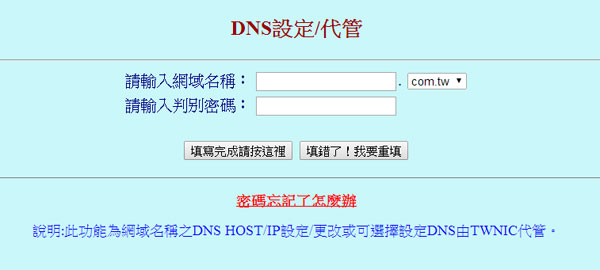
(2) 選擇進階模式,輸入主機名稱、設定型態及IP/名稱。
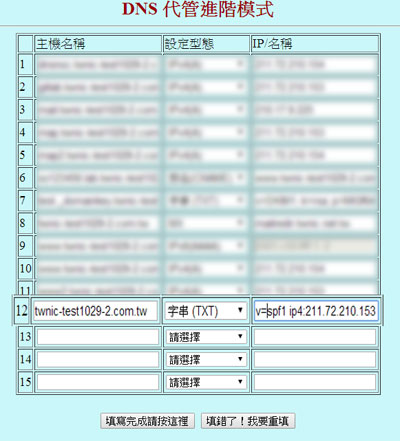
(3) 填寫完成,等候DNS設定生效。
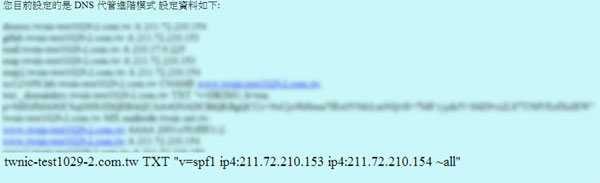
2. DNS設定自行架設主機管理
請至 DNS 服務供應商網站或DNS伺服器設定檔加上一筆TXT設定,設定內容請參考代管設定。
請至 DNS 服務供應商網站或DNS伺服器設定檔加上一筆TXT設定,設定內容請參考代管設定。
參考資料




